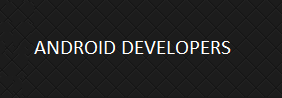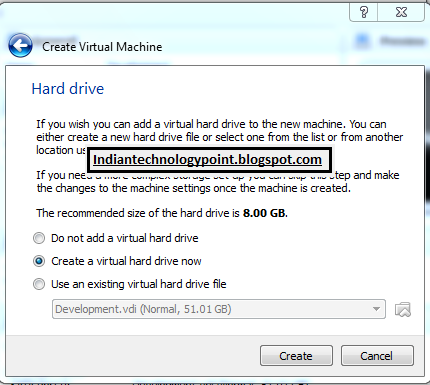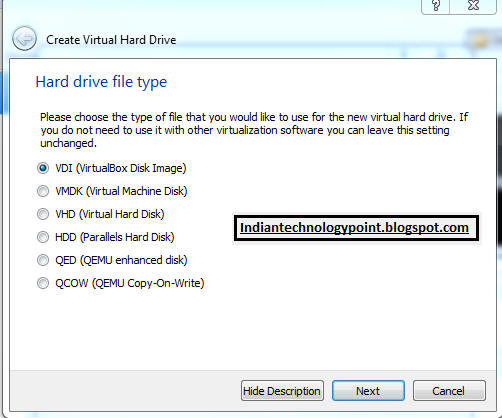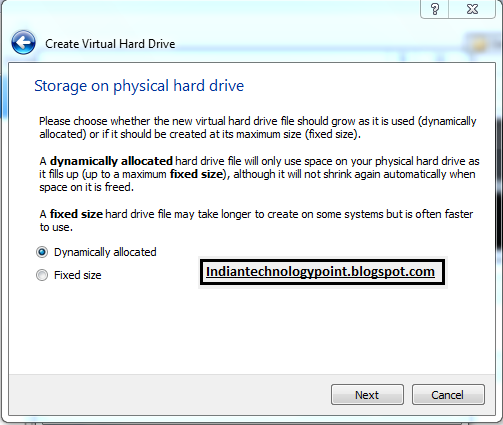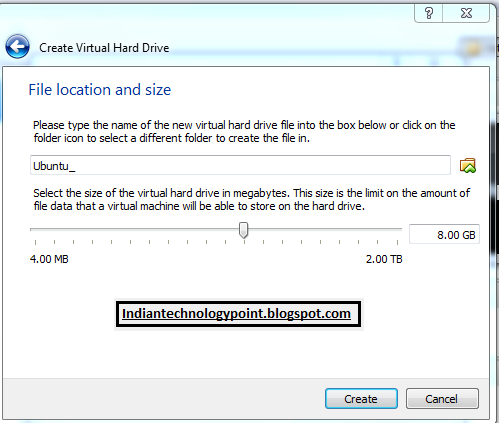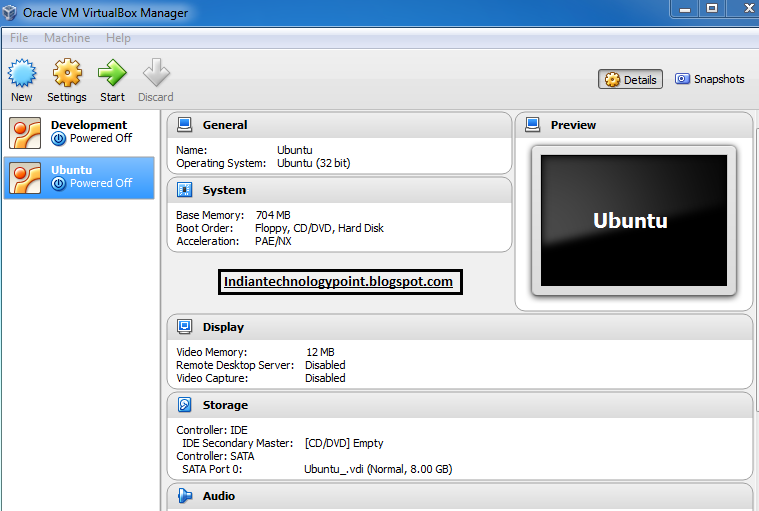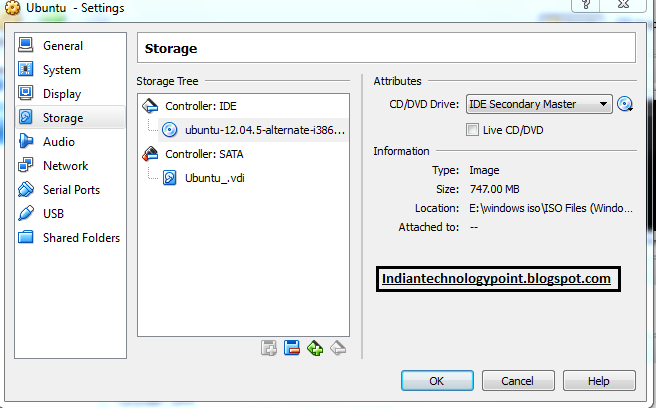INTRODUCTION
Dear MIUI users around the world,
We are extremely excited and proud to announce that we are entering a new phase of our global beta program. As Hugo announced in the MIUI 7 Global Launch Premiere on Aug 19, starting from today we will support Redmi 1S, Redmi 2, Mi 4i, Mi 3, Mi 4, Redmi Note 3G and Redmi Note 4G. MIUI 7 Global beta ROM is now available via OTA. And here are the links to download all the global beta builds!
Moving forward, we will push out global beta releases every 2 weeks on Monday before 7 pm Beijing time and we will continue to optimise our global beta program.
ABOUT MIUI V7 ROMS AND CHANGELOGS
New - Added four new system UIs (08-14, for India only)
New - XXL text (08-14)
New - Showtime: Set profile picture/video to show in your contacts' device when you call them (08-14, for India only)
New - Baby album: Group all baby images in one place, supports sending all images as a package and set the album as daily lockscreen. (08-14, For India only)
Optimization - System response speed increased by 30%, battery life improved by 10%.
New - Quick OTP(For India only)
New – Smart SMS Filter (For India only)
System
Optimization - System response speed increased by 30%, battery life improved by 10%.
Contacts
New - Contact cards: Exchange contact cards with your friend to view his/her profile picture and detailed information (08-14)
New - Showtime: Set profile video to show in your contact's device when you call them (You need to exchange contact cards with the contact first) (08-14, For India only)
Messaging
New - Added XXL text for the app (08-14)
Optimization - Searching results display the newer messages on top (08-17)
Lockscreen, Status Bar, Notification Bar
New - Added notification page fold/unfold animated effects (08-07)
New - Block notifications in notification shade by one press (08-18)
Optimization - Optimized Notification shade brightness bar interactive style (08-07)
Optimization - Optimized battery icon on status bar (08-07)
Optimization - Optimized status bar display effects when using large font (08-10)
Optimization - Optimized notifications' height when using large font (08-10)
Optimization - Optimized 'Manage notifications' page display effect when using large font (08-10)
Optimization - MiHome app icon does not show in lockscreen in Parental controls mode (08-11)
Fix - Roaming icon did not disappear in some situations (08-10)
Fix - Block button in some featured themes overlapped with clock widget (08-12)
Fix - Notes widget display error when using large font (08-12)
Fix - Pressing on toggles did not fold notification shade in Performance mode (08-19)
Home screen
New - Child mode (08-14)
Optimization - Optimized display effect of live blur (08-07)
Optimization - Optimized built-in widgets display effect when using large font (08-10)
Optimization - Optimized One-handed mode launching speed (08-10)
Optimization - Removed Settings and Security from Parental controls - Accessible apps list (08-11)
Optimization - Assistant and Google Now cannot be launched in Parental controls mode (08-11)
Optimization - Optimized prompt text when setting wallpaper in home screen editing mode (08-12)
Fix - Home screen reloaded after deep cleaning (08-11)
Fix - A specific icon displayed repeatedly when using some themes (08-21)
Themes
New - Added four default themes (08-14)
Gallery
New - Baby album: Group all baby images in one place, supports sending all images as a package and set the album as daily lockscreen. Optimization - Optimized start page images grouping method (08-19)
Optimization - Optimized baby albums' UI details (08-19)
Fix - 'No images or videos' icon showed for a moment when entering baby album (08-19)
Fix - The baby's age did not show under baby album cover when he/she is under 1 month old (08-19)
Fix - Sometimes, shared album creator's avatar did not show (08-19)
Music
Optimization - Optimized playing status bar style in playing page (08-18)
Fix - Audio settings background display error in some devices (08-18)
Settings
Fix - Sound settings page texts were cut off when using XXL text (08-18)
Browser
Optimization - Improved app cold start speed (08-14)
Optimization - Background RAM usage decreased by 15% - 30% (08-14)
Notes
New - Added XXL text for apps (08-14)
Others
New - XXL text (08-14)
Clock / Calculator
New – When it's your birthday, the ringtone of morning alarm will change to “Happy Birthday "
Mi Credit
Optimization - Updated Mi Credits center homescreen shortcut icon (08-20)
Optimization - Optimized display effect when using XXL text (08-20)
DOWNLOAD LINKS OF BOTH RECOVERY AND FASTBOOT FLASHABLE ROMS :
SCREENSHOTS -CLICH HERE
HOW TO FLASH ROM (RECOVERY METHOD)
1) If you're using MIUI global beta ROM, please open 'Updater' app on your phone and check for the update!
2) This OTA has not been pushed for stable ROMs yet. So if you're using stable ROM, you need to download the ROM first and flash it by yourself.
4) Do remember to make a backup before flashing.
HOW TO FLASH ROM (FASTBOOT METHOD)
2.Turn off the device. Press the Volume– key and the Power button at the same time to enter Fastboot mode. Then connect the device to the Windows PC/laptop via a micro USB cable.
3.Double click on the downloaded ROM file to decompress it. Open the file folder for the decompressed ROM pack, and copy its path on the computer.
4.Decompress the MIUI ROM flashing tool downloaded in Step 1, and double click on it to install (if there is security warning, select 'Run'). After installation is completed, open MiFlash.exe and paste into the address bar the ROM file folder path copied in the last step.
5.Click on the first button (circled out in yellow) to Refresh, and MiFlash should automatically recognize the device. Then click the second button (circled out in red) to flash the ROM file to the device.
7.Wait until the progress bar inside MiFlash turns fully green, which means the ROM has been successfully installed. Then your device should automatically boot to the new version.